#TN040
#Summary
Euronav may need to reset or change the settings in your dongle, this can usually be achieved over the phone or by email, this tech note describes the procedure.
To
reset a dongle
There
are three stages to the process
Obtaining a unique dongle reference
Entering the reset codes and dongle number
Restoring dongle features/charts
Make sure the dongle is connected, if using a laptop that you are connected
to a power supply i.e. not running on internal batteries alone.
Warning - if you have Livecharts installed, you will need
to re-install these once the dongle is reset, so make sure you have your original
unlock codes and CD's available.
1. Obtaining the dongle's unique identification
Start up the normal unlock program by inserting your Euronav distribution DVD/CD. Browse to the unlock folder and run the unlock.exe program.
You can download the latest CD's from here
/downloads/full_CDs/download/Download.html
or just the unlock program from here
/downloads/utilities/unlock/unlock_download.html
Note: If using Windows Vista or above right click on the unlock.exe and select 'Run as Administator'.
When the unlock program starts, select English language, select the unlock menu
option and then Service mode-> Reset dongle option
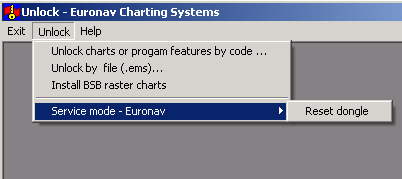
The reset dongle
dialog box will appear
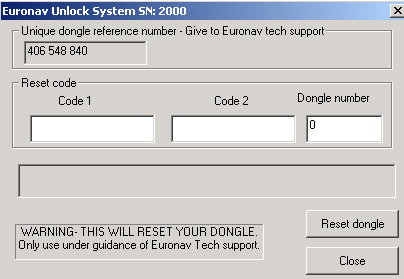
The first number
displayed is the 'Unique dongle reference number'.
This number should be sent to Euronav Tech support or the person dealing with
your support at Euronav. The easiest way to do this, is to hi-light the number
and copy and paste the number into an email.
2. Resetting the dongle
You will be sent
two reset codes, these are entered into the Code 1 and Code 2 boxes.
Enter the dongle number into
the dongle number box.
Note: If emailed, the easiest way is to cut and paste the Codes into the boxes
Press the reset dongle button - if the numbers have been correctly entered you will asked to confirm that you want to reset the dongle. Otherwise check that the codes have been correctly entered and the dongle number is correct.
3. Restoring
previous settings and Livecharts
Once you have reset the dongle, you will need to enter any unlock codes supplied,
to restore the settings of your dongle. This is done by selecting the unlock
by codes menu option in the unlock menu, the unlock codes are entered as normal.
You will need to re-install any Livecharts and any other upgrades to the dongle you may have purchased.
Note: ARCS/BSB or S57 charts usually do not need to be re-installed unless the dongle number has been changed